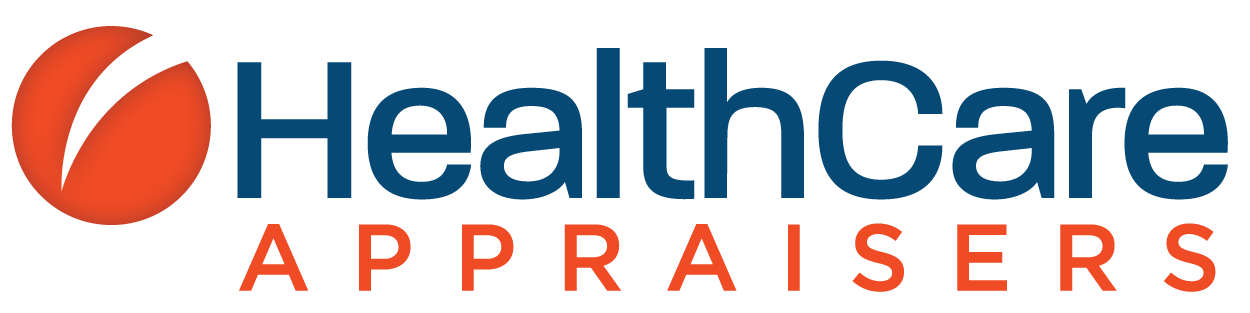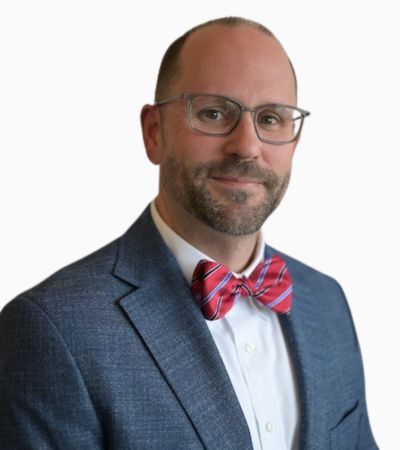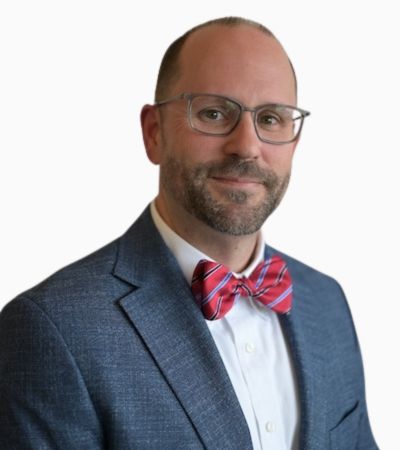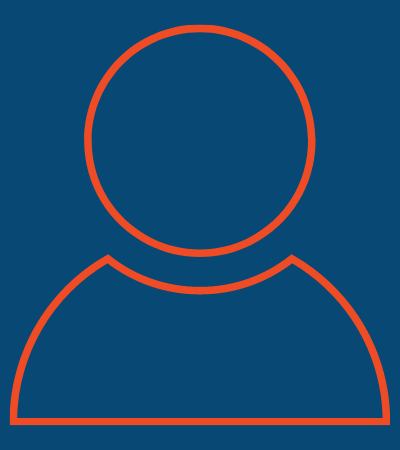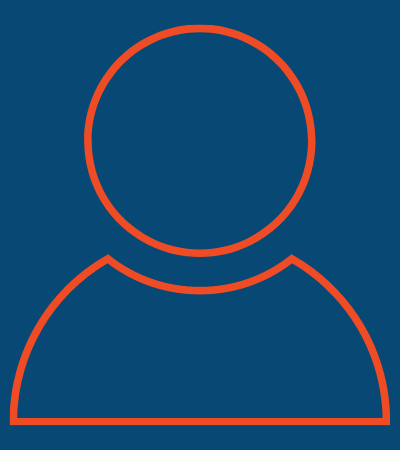![]() Advisors
Advisors
Alyse Bentz
Director
Dylan Berns
Senior Associate
Brandon J. “B.J.” Billeaudeau
Vice President
Derek Bird
Senior Associate
Jake Bitting
Manager
Brian Casey
Manager
Cecelia Chavez
Senior Associate
David Chiasson
Manager
Matthew J. Chiasson
Director
Benjamin Cloutier
Associate
Dannica Concepcion
Associate
Jared A. Davis
Partner
Jeffrey Doyle
Director
Toriana Durham
Associate
David B. Fink
Director
Landon Forsythe
Associate
William K. Graw
Director
Gavin Heckman
Director
Jim Hills
Partner
Kirsten Hodges
Director
Nicole M. Jacobsen
Director
Nicholas J. Janiga
Partner
Daryl P. Johnson
Managing Partner
Jacob Jones
Senior Associate
Andrew Keller
Senior Associate
Ciara Kerney
Senior Associate
Barbara Landy
Director
Rebecca J. Langford
Manager
Fred Lara
Partner
Daniel I. Levin
Director
Lauren Lipman Gallagher
Senior Associate
David Lo
Director
![]()
![]()
![]()
Leueen Bautista
Billing Specialist
Ruth Best
Project Manager
Bobbi Cachola
Client Administration Specialist
Megan Crowe
Project Manager
Gregory C.R. Gallagher
Chief Operating Officer
Amy Hoey
Human Resources Director
Hollie Hopkins
Accounting Manager
Elle Jaspert
Operations Manager
Paul J. “P.J.” Morales
Director of Technology
Bjorn Peters
Senior Developer
Eddie Rodriguez
Senior Billing Specialist
Kristi Siemann
Project Manager
Saidah Simon
Project Manager
Ann Van de Linde
Project Manager
Waris Walia
Business Development Support Analyst
Recent Insights
HealthCare Appraisers Joins Stout, Enhancing Healthcare Valuation Capabilities
BOCA RATON, FL (May 29, 2024) - HealthCare Appraisers, Inc., a premier provider of healthcare valuation and consulting services, is pleased to announce that it has been acquired by Stout, a leading global advisory firm. HealthCare Appraisers has been a market leader...
2024 Outlook: Home Health, Hospice and Personal Care
Authors: Daniel I. Levin, CFA, ASA and Nicholas J. Janiga, ASA Download the PDFThe home care sector, which includes Medicare-certified home health, hospice, personal care, and other specialty providers, represents an attractive investment opportunity for financial and...
Hospital-based physician staffing industry outlook: The forces of COVID-19, NSA and inflation
Authors: Nicholas Janiga ASA, Daniel I. Levin CFA, ASA and Andrew L. WorthingtonOriginally published in the MGMA April 2024 edition of MGMA Connection. Download the PDF
The Impact of California’s Healthcare Minimum Wage Law on Valuations
Author: Jake Bitting, Fred Lara, CFA, ASA, CVA, and Hunter A. Wolfel Download the PDFOn October 13, 2023 the Governor of California signed the California Senate Bill No. 525 (“SB525”) into law, which is expected to raise the minimum wage for many California healthcare...
2024 Outlook: Diagnostic Imaging Centers and Radiology Practices
Author: Daniel I. Levin, CFA, ASA and Nicholas J. Janiga, ASA Download the PDFHealthCare Appraisers has recently observed interest from a wide range of clients on various radiology transactions, including joint venture formation, hospital outpatient department...
Upcoming Events